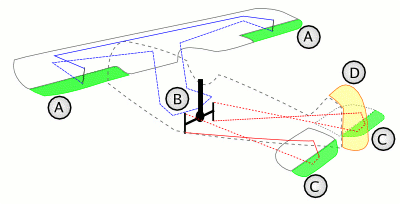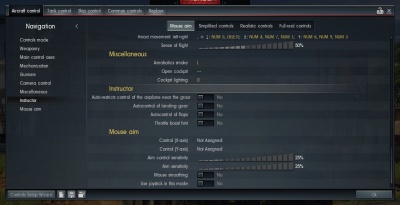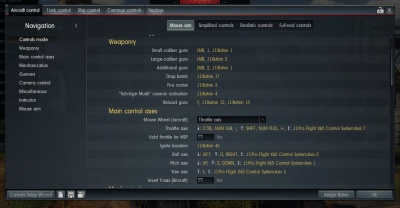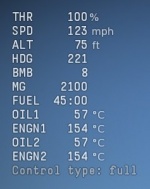How the Instructor Works
Contents
Introduction
Dear players,
In this article we're going to examine the most important, and at the same time most unnoticed 'helper' for any player in almost any mode in War Thunder – the Instructor. The Instructor is a set of special programs that perform one very important function. They accept the control commands that the player sends to the game (roughly speaking, mouse movements and key presses) and transform them into forces on the control devices of the specific model of game vehicle that the player is using – an aircraft or a ground vehicle.
Why is the Instructor necessary? Why can’t the player control the vehicle in game directly, without the Instructor, you ask? This a very sensible question, and to answer it, first we’ll have to provide some explanations so that you can understand the root of the problem. Why is it a problem? You’ll understand in a moment. The thing is that War Thunder, speaking scientifically, is a simulator game – i.e. a game that imitates physically accurate behaviors of in-game vehicles on the battlefield and their interaction with the environment. For ground vehicles, the environment is the game map’s landscape with all the features of its terrain and ground. For aircraft, it is the atmosphere, the air of the in-game map and to some extent the landscape, since aircraft can land on the ground (airfield) and take off from the ground (airfield). At the same time, physically accurate vehicle behavior is an ambiguous idea. It not only implies that the vehicle behaves ‘correctly’ – i.e. realistically, close to how it behaves (or behaved) in real life – but also that the vehicle is controlled just as realistically.
This is where we come to the most important part of this article. Controlling the vehicle. It’s perfectly obvious that the military vehicles of the periods represented in the game were never designed to be controlled with a mouse and keyboard – input devices which were invented at least 30 years later. aircraft, both of those times and the modern day are controlled by the pilot by means of a control handle (sometimes in the form of a wheel) and pedals, while ground vehicles and other ground vehicles use levers (or a wheel) and pedals again. I.e. it only takes one look to see that the control devices used in the game differ significantly from those used in reality. But in actual fact, the differences are even more significant than someone little acquainted with such technical details might first think. Let’s take a closer look at these differences using aircraft controls as an example.
Controlling an aircraft — Axes of control
Any aircraft is controlled through a combination of two devices (on the schematic shown, they are indicated by the letter B):
- A stick that moves on two axes (forward and back and side to side)
- Pedals fixed to a single arm and offset around an axis perpendicular to the aircraft cabin’s floor When the right pedal is pressed away from the pilot, the left pedal moves toward them – and vice versa, pressing the left pedal moves the right pedal toward the pilot.
These control devices transfer forces to the aircraft’s three controlling surfaces, which are three independent axes of control:
- The ailerons, marked by the letter A and located on the rear edge of the wing close to the wingtips – these provide control over the aircraft on its rolling angle
- The elevating rudders (letters C), located on the rear edge of the stabilizer – these provide control on the pitching angle
- The yaw rudder (letter D), located on the rear edge of the tailfin – this provides control on the yaw angle
A special gaming device was created – the joystick – to control aircraft in flight simulators. This device emulates the shape and function of aircraft controls. Moving the joystick handle backwards and forwards allowed for movement along the pitching angle, to the left and right – along the rolling angle, and turning the joystick on its vertical axis in some types – along the yaw angle. This was convenient and correct, since it almost fully corresponded to the control devices of a real aircraft. However, far from all players who want to play flight simulators have a joystick. In addition, like any peripheral computer device, joysticks have certain characteristics of quality, convenience and reliability – and these usually depend heavily on the joystick’s price. What remains for those players who want to fly aircraft, but have no joystick and can’t buy and use one?
Mouse-joy interface
As the popularity of flight simulators spiked in the early 2000s, a solution to this problem was found in the form of mouse-to-joystick emulation: the mouse-joystick was invented, or more simply, the mousejoy. A small program converted mouse movement along a horizontal surface into signals on two of the three controlling axes – the roll axis and the pitch axis. Control over the yaw axis was not available, but can also be provided with the help of another small program to connect two or three keyboard keys to the axis. This practice was ideal for flight simulators players who did not have a joystick and didn’t want to buy one. However, for some players, it was still too complex, since the player still had to control the aircraft on their own along three independent axes – accordingly, the player had to possess a minimum level of knowledge in aerodynamics and an understanding of how to control an aircraft and how not to.
Requirement for simplified mode
It's worth mentioning, that it was possible even before all this to control an aircraft using the mouse – and without any mousejoy functionality. But such games either weren’t simulators, i.e. the behavior of aircraft in flight wasn’t modeled accurately enough, or their mouse control was significantly less effective in comparison to joystick control. For this reason, when Gaijin Entertainment decided in 2011 to develop War Thunder with the idea of combining a flight simulator and an MMO (i.e. making a flight simulator for a wide audience), the developers had a difficult challenge: how, on the one hand, to make the aircraft behave realistically in the air and make the game worthy of the title Flight Simulator, and on the other hand, how to make the controls intuitively understandable to the average game player.
The most popular first-person games (and in principle, flight simulators can be included in this genre) are various shooters. The control mechanics for these games were formalised a long time ago and the most effective (and at the same time most popular) input method for these games is a combination of the mouse and keyboard. So in War Thunder’s case, the developers solved the issue of controlling aircraft in the most effective and elegant way they could, by building a whole scale of control difficulty and combining within it two entirely different control ideologies with a realistic model of aircraft behavior in all its possible forms. In the two most popular modes, Arcade and Realistic battles, control over the aircraft with the keyboard and mouse is implemented as closely as possible to the mechanics of shooters, but if the player wants to, they always have the ability to switch to joystick control, which is more familiar for a flight simulator.
Direction control and the instructor
How then did the developers manage to combine realistic aircraft controls with the simplicity of shooter controls? Firstly, a special control mode was introduced – direction mode. In this mode, direct control over the aircraft along its three independent axes is replaced by setting the desired direction of flight using a special algorithm, which was called Mouse Aiming or MA. Secondly, to make it easier to use direction control, a special function was developed and patented which fully and completely assumes direct control over the aircraft. It was given the name Instructor. It works like this: the player uses mouse movements to indicate their desired direction of movement, and the Instructor uses this data as a basis for controlling the aircraft, trying at the same time to follow the directions received from the player as accurately as possible – within the limits set by the realistic controls of this aircraft model. To put it simply, the player controls the Instructor using mouse movements, letting it know where to fly, and the Instructor, in its turn, controls the aircraft itself.
This achieves two goals at the same time: the player gets controls that are as simple and intuitive as possible, and the aircraft also behaves as accurately as possible in the game model. At the same time, priority is given to realism in the aircraft model’s behavior in the air – it is this, after all, which sets the limits of what is possible for the Instructor (and as a result the player). This means that no matter how hard the player tries, they cannot force their aircraft to exceed the hard limits of the simulator – for example, to turn it 180 degrees on the spot, force it to fly tail forward or gain altitude directly vertically, exceeding the available power of the engine and the force of gravity. Each aircraft behaves just as it behaved in reality, thanks to which the gameplay is realistic and fun – after all, a great many varied vehicle models are represented in the game, with a wide range of characteristics and abilities.
Instructor functions
Let’s list everything that the Instructor can do and does. The Instructor:
- Prevents the wing from moving to a critical angle of attack, thus preserving lift.
- Trims the aircraft in the air so that when the controls are released, the aircraft maintains its current flight trajectory.
- Compensates for the propeller’s 'reaction torque and the aerodynamic asymmetry of the airframe (again with the help of trimmers)
- Slows down g buildup if it approaches the acceptable limit for the airframe’s design.
- Automatically controls landing gear and flaps (this can be disabled in the settings).
- Limits control of the aircraft in direct proximity to the ground (this can be disabled in the settings).
- At the player’s discretion, automatically controls the aircraft propulsion system, setting the revolutions and pace of the propeller, regulating intermixture and controlling the radiator valves (all this can be enabled or disabled directly in battle using preset keys).
Control modes
The control modes are presented in the settings in exactly the order listed below.
In War Thunder, the player can choose four possible control modes for all in-game vehicles. Distributed in ascending order of realism (from easy to hard) and degree of direct control over the vehicle the player is using (from minimum to maximum), the list of control modes looks like this:
- Mouse aiming, MA
- Simplified control
- Realistic control
- Full control (not to be confused with full engine control, which is a separate tab in the Full control settings)
Let’s take a closer look at each of these modes as they apply to aircraft, since it is in with aircraft that the differences are greatest.
Mouse aiming (MA)
This is the simplest and most widely used control mode in the game. In this mode, the player uses mouse movements to set a flight course and aims the cursor at the target, and the Instructor, with full control over the aircraft, tries to follow the cursor as closely as possible.
The player has no ability to directly influence the aircraft’s behavior using the mouse, but they can help the Instructor by steering along the roll, pitch and yaw angles using preset keys on the keyboard. But even with the player’s steering, the Instructor keeps full control over the aircraft and prevents it from entering critical attack angles, keeps it from stalling and protects it from going into a spin. In update 1.33.41.0 from 23/08/2013, four options to limit the freedom of the Instructor in MA mode were added to make life easier for experienced players and limit the actions of the Instructor in certain situations.
There is an opinion among players that the Instructor often poorly controls the aircraft and that it would be nice to add the option for experienced players to disable it completely. This opinion fails to account for one important detail: without the Instructor, Mouse Aiming would simply not work, since, as we mentioned before, the Instructor is an integral part of MA functionality. If we consider for a moment the possibility of disabling the Instructor for MA, the player would simply be unable to control the aircraft and the vehicle would fall into an uncontrolled spin at the first attempt at a maneuver. So if you think that the Instructor harms more than it helps, you should think about switching to one of the following, more experienced control modes. That said, even in MA you can set full engine control parameters and use them to gain an advantage in some situations, but be careful – imprecise control over the engine can knock it out of action.
The Mouse Aiming control mode can’t be utilized to control aircraft in Simulator Battles because the Instructor can’t work in this mode.
Simplified control
This is the first of the experienced control modes, providing the player with direct control over the aircraft on its three independent axes – roll, pitch and yaw. The use of this and the following modes assumes that the player has a joystick. In the absence of a joystick, one can configure the controls for a mouse+keyboard combination, but this means the mouse has to be switched to mouse-joystick mouse, i.e. mousejoy. But even with mousejoy, control over the aircraft is fully given over to the player, and this is the main difference from MA. Nonetheless, in simplified control mode the Instructor continues to help the player, preventing them from performing maneuvers that are too sharp and not allowing them to enter extreme angles of attack that could lead to a stall or a spin. In simplified control mode, the Instructor also takes full control over the aircraft’s trim tabs, offsetting the influence of the propeller’s reaction torque and allowing the player to forget about this sometimes very unpleasant event. The player can disconnect the Instructor from the propulsion system and take full engine control in the midst of battle.
Simplified control also cannot be utilized to control aircraft in Simulator Battles because the Instructor can’t work in this mode.
Realistic control
In this mode, the player also controls the aircraft fully and independently along the three axes – roll, pitch and yaw – using the input devices at their disposal – a joystick or mousejoy. The Instructor still helps the player to control the plane, but its influence is significantly limited: now the Instructor only handles the aircraft’s trim and the fight against the influence of the propeller’s reaction torque, but does not limit the player’s freedom in maneuvering in any way. This is the first of the control modes in which inaccurate handling of the vehicle in Realistic Battle flights may lead to a loss of control, spin and, as a consequence, loss of the aircraft itself – although in Arcade Battles, the Instructor prevents the player from performing dangerous maneuvers. If desired, the player can disable automatic propulsion system control.
Since realistic control mode also implies the influence of the Instructor, this mode cannot be utilized to control aircraft in Simulator Battles.
Full control
This is the most ‘senior’ and most difficult of the vehicle control modes available in the game. In this mode, the player fully and independently controls the aircraft, right up to the smallest details: for example, when controlling the aircraft one must consider the influence of the propeller’s reactive torque on the aircraft’s behavior on takeoff and in completing maneuvers at low speeds, and also independently control the trim and/or configure the trim tabs before flight. Certain exceptions are made only in terms of controlling the propulsion system – if desired, the player can automate this and not take full control over the engine. Nonetheless, when playing in full control mode in Arcade Battles, the Instructor still gets involved in controlling the vehicle, preventing the player from performing dangerous maneuvers that could lead to a spin and the loss of the aircraft.
Full control is the only mode available for controlling aircraft in Simulator Battles, since the remaining three ‘junior’ modes imply interaction with the Instructor. This means that if the player has another control mode set in their settings and the player flies an aircraft in Simulator Battles, the game forcibly enables full control mode for the player, indicated by a special mark at the bottom line of the HUD, Control type: full.
Table of aircraft control modes:
| Arcade battles | Realistic battles | Simulator battles | |
|---|---|---|---|
| Mouse aiming | Control mode – shooter. Instructor fully controls the aircraft. Arcade boosts in effect. | Control mode – shooter. Instructor fully controls the aircraft | Unavailable because the Instructor is disabled. |
| Simplified control | Control mode – realistic. The Instructor prevents extreme angles of attack and stalling, controls trim, can control propulsion system. Arcade boosts in effect. | Control mode – realistic. The Instructor prevents extreme angles of attack and stalling, controls trim, can control propulsion system. | Unavailable because the Instructor is disabled. |
| Realistic control | Control mode – realistic. The Instructor prevents extreme angles of attack and stalling, controls trim, can control propulsion system. Arcade boosts in effect. | Control mode – realistic. The Instructor controls trim, can control propulsion system. | Unavailable because the Instructor is disabled. |
| Full control | Control mode – realistic. The Instructor prevents extreme angles of attack and stalling, can control propulsion system. Arcade boosts in effect. | Control mode – realistic. The Instructor is disabled (can only control the propulsion system). | Control mode – realistic. The Instructor is disabled (can control only propulsion system). |
The arcade boosts mentioned in the table do not actually affect control and are exceptions of the physical vehicle model. These exceptions are active only in Arcade Battles and are aimed at increasing the pace of gameplay. Arcade boosts imply that certain physics effects are disabled, that engine thrust is increased for accelerating and gaining altitude, that rotation along the axes is sped up etc.
Ground vehicle instructor
Ground vehicle mouse aiming interface
So what about ground vehicles, you ask? Yes, in ground warfare, the Instructor directly controls the ground vehicle itself. However, everything is significantly simpler than with aircraft. In reality, the majority of battle vehicles represented in the game aimed at targets using a combination of two independent flywheels, one of which controlled the rotation of the turret, and the other – the inclination of the cannon; at the same time, control over the ground vehicle’s movement involves a combination of several pedals and levers. However, in reality each ground vehicle had a crew of several people and at a minimum, the roles of driver and gunner were always separate. In the game, the player must bear the full responsibility for controlling all aspects of the ground vehicle, which means that the Instructor is required even on the most complex modes.
Since the ground vehicle’s gun moves on two independent axes – inclination and rotation – the most logical and intuitive option is to tie aiming to the mouse, which is also capable of moving on two independent axes. In addition, aiming accuracy is a foundational factor for victory in ground vehicle battles. This is exactly why the Instructor always manages gun aiming in the game: it aims the weapon by adapting it to the position of the cursor (i.e. the large aiming marker) which the player provides using the mouse. Incidentally, aiming speed depends on the skill of the gunner in the vehicle’s crew, but this is a feature of game mechanics and does not relate directly to the Instructor.
Several options are possible for controlling the ground vehicle’s movement. The ground vehicle can be steered directly using the keyboard, which is what the overwhelming majority of players do, but connoisseurs have the option of setting rotation and track braking to separate controller axes (i.e. pedals and/or a wheel). In addition, depending on the selected control mode, the player has the option of taking direct control over the gearbox or handing this responsibility over to the Instructor. Let’s take a look at how these different control modes in the game apply to ground vehicles.
Mouse aiming (MA), simplified, realistic control
In these control modes, the Instructor controls the gearbox, switching gears and selecting the most suitable for the current situation. It should be noted that the driver’s skill influences the effectiveness of the Instructor’s actions here.
Full control
In this "senior" mode, the player changes gears manually using their own experience and skills.